
To create a new administrator user, the iSumsoft Windows Password Refixer tool can help.
#CHANGE THE CHANGE THE FILE VIEW ON GOOGLE DRIVE FOR MAC WINDOWS 10#
If the first method does not work for you, another practicable method is to create a new administrator user on your Windows 10 and afterward you can log on to the new administrator to change your account type. Method 2: Change your account type using another administrator Step 4: Close the CMD window and restart your computer. This will add your user account to the Administrators group that is, this will change your account type to Administrator. Replace Your_User_Name with your user account name. In the CMD window, type net localgroup Administrators Your_User_Name /add and press Enter key. Step 3: Once you are logged in, an Administrator CMD window should appear in front of you.

Note: If the built-in Administrator account doesn't appear here, move on to another method. Step 2: After Windows 10 restarts in safe mode, the built-in Administrator account should appear on the login screen, and what you need to do is select the built-in Administrator account to log on. After Windows 10 restarts and the Startup Settings screen appears, press 6 or F6 to enable Safe Mode with Command Prompt. Once the “Choose an option screen” appears, choose Troubleshoot > Advanced Options > Startup Settings > Restart. Tips: You can click on the Power button, then click on Restart while holding the Shift key on your keyboard.
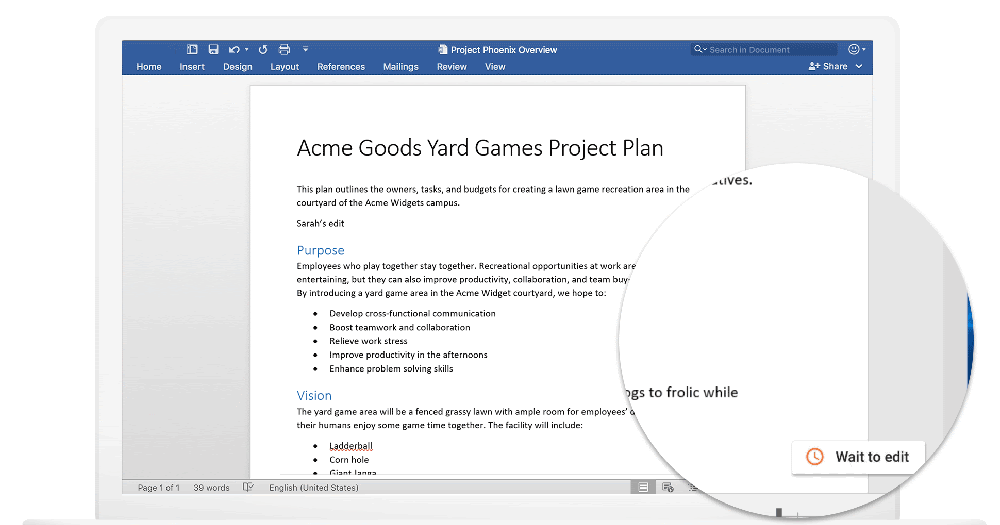
Step 1: Start Windows 10 in safe mode with Command Prompt.


 0 kommentar(er)
0 kommentar(er)
